Recently, when I open my Word or Excel files, a yellow banner will pop up warning me about a genuine Office problem. It locates above the content and right under the tools bar. The complete message is as below.
ACTION NEEDED
Your license isn’t genuine, and you may be a victim of software counterfeiting. Avoid interruption and keep your files safe with genuine Office today.
Get genuine Office

That banner doesn’t always appear. Once in a while, I can’t see it when I start an Office app. Yet, it may reappear while I’m working on the Office documents. Have you ever received this warning message or are you suffering from it now? Why does this happen? And how to get rid of this issue? just continue reading.
How to Remove Get Genuine Office Icon?
Many methods that MAY remove the genuine office banner from your Office software.
Solution 1. Remove Get Genuine Office by Disabling Connected Experience in Office
- Open any one of Office Product, Word, Excel, PowerPoint, etc.
- Click File on the top left and select Options at the end of the left menu.
- A new windows will pop up. In the default General tab, find and click the Privacy Settings button.
- In the Privacy Settings window, scroll down to find Enable connected experience and uncheck it.
- Click OK to save changes.
In Outlook 2016 and later, you should navigate to File > Office Account > Account Privacy > Manage Settings.
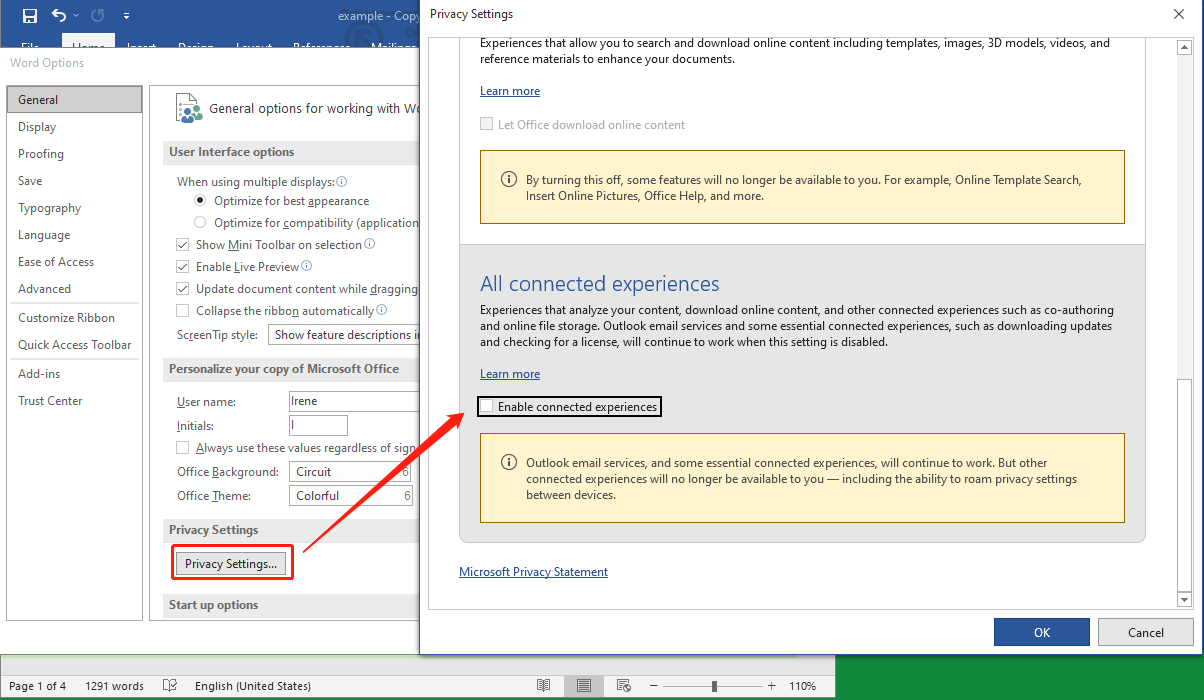
Turn off this connected experience option will disable experiences that analyze your content, download online content, as well as other connected experiences like co-authoring and online file storage.
Solution 2. Stop OGAAddin.dll from Loading with Office App
OGAAddin.dll and OGAVerify.exe are a few files that has been installed by OGA Notifications. OGAAddin.dll enables OGA Notifications to install as an add-in to apps in Microsoft Office productivity suites to show not genuine warning to illegal or illegitimate copy of Office.
Therefore, by disabling the OGAAddin.dll from loading will remove the get genuine office message.
- Press Windows + R keys on the keyboard to open the Windows Run box.
- Input “regedit” and click OK to launch Registry Editior.
- Use “Ctrl + F” to search for OGAAddin.connect registry key.
- In the right section of Registry Editor will list the search result. Find and right-click on Load Behavior and select Modify.
- Alter the value data from 3 to 0.
- Repeat for each and every OGAAddin.connect found.
Doing this will make Windows thinks that OGA is installed. So, it won’t prompt uer to install OGA again. Or, you can directly remove the OGAAdmin from the Add-ins tab of the Options windows mentioned in Solution 1 or from file explorer (%SystemDrive%\Windows\System32 or %SystemDrive%\Windows\SysWow64).
Solution 3. Active Office with Genuine License
If you have purchased an Office product key before, make sure you have registered the Office app on your computer with it. If not or if you are not sure about the registration, just register current office again!
Solution 4. Install Genuine Office
Similarly, if you have ever bought a genuine Office but forget to install it on your machine and replace the installed unknown version, just uninstall your current problematic version of Office and install the genuine version.
Solution 5. Reinstall the Genuine Version of Office
If your current version of Microsoft Office is genuine and you still be noticed the get genuine Office error, you can try to reinstall your Office if you can still find the installation disc or USB.
Solution 6. Re-log into Microsoft Office
Sometimes, problems may occur if you haven’t touched your account for a long time and the official side can’t tell whether you are the legitimate user of the product. So, the get genuine Office banner might disappear after you log out and log in to your Microsoft account again.
Why the Get Genuine Office Notification Appears?
If you see a genuine Office error when you open an Office app, it is due to that Microsoft determines that the Office product that is installed on your computer is not legitimate and you may be a victim of software counterfeiting.
Risks of Counterfeit Software
Counterfeit programs are inherently dangerous and pose many risks.
Expose You to Malware or Virus Attacks
Counterfeit apps lack sufficient security measures, which leaves the door open for hackers. Therefore, it may cause serious bad effects to your work and business.
Cause Files Corruption and Data Loss
While using counterfeit software, you might lose crucial data both personal and business.
Prevent You from Receiving Critical Security Updates or Editing Your Files
Another negative effect that counterfeit tools may bring to you is the inability to receive critical security updates provided by Microsoft Office. Also, you may not be able to edit your files if you keep using counterfeit software.
Stay Safe with a Genuine Office License
If you have purchased a genuine Office before, make sure you have installed the genuine version or have activated your installed Office. If you haven’t yet got a genuine Office product, you can purchase a genuine Office from the Microsoft official website, Microsoft Store, a trusted reseller, or another credible source.
If you get your Microsoft Office from your company, school, or other organizations, just contact your IT admin and tell him about the “get genuine Office” popup. If your are the admin, you can learn something about Microsoft 365 or Office & Office 365 licensing options to get rid of the popup.
How to Tell Whether Your Office Is Genuine or Not?
There are several ways that can help you identify whether your Office software is genuine or not.
First of all, if your Office product is preinstalled on your computer when it comes out of the factory, it should be a genuine Office version.
If you buy Microsoft Office by yourself and then install it on the device, it depends. Generally, if you purchase Office from Microsoft’s official page, an authorized reseller, or a trusted retail store, your Office should also be genuine. If you are not sure about the authorization of your salesman or you just pick up the Office in a personal way, the product may be a counterfeit.
Secondly, you can configure out whether your Office is genuine or not by watching some physical signs listed below.
Retail Box Certificate of Authenticity (COA)
The COA label is pasted on the outside of the retail box. It explains what the product is, it’s country of intended use, as well as the country of origin. COA has a holographic and color-shifting feature.
Product Key Label
The product key label is a white or orange label and it locates next to the COA on an installation CD, DVD, or USB. Besides the barcode and product key, there is a small amount of print on the left edge and the top right corner.
When inspecting closely, maybe a magnifier is needed, the name “MICROSOFT” can be seen in green on the right side and in blue on the left side. The product key label contains a 25-character product key and it can’t be sold separately.
Hardware Appearance
Microsoft packaged software prior to Windows 10/11, such as Windows, Windows Server, and Office, on a CD/DVD that bears vibrant color and 3D effects on the inner hub of the disc when the disc is tilted.
In addition, optical security features can be seen from both sides of the disc, near the inner hole of the disc and along the outer edge. When the disc is flipped over, any text or numbers will be seen as a mirror image of the reverse side.
There is also an inner mirror band (IMB) hologram located on the inner part of the back (data) side of the DVD. It changes color as the disc is tilted. Within the IMB area, there is an indicator arrow with a point towards the outer edge of the disc. Also, there is a small corresponding indicator arrow on the thin outer mirror band (OMB), facing the much larger IMB version. Those 2 elements should be in direct alignment with each other.
On the thin OMB ring, there is an area that shows “Microsoft” changing to the word “Genuine” if you slightly tilt the disc from left to right.
In limited countries and regions worldwide, you may receive your Office 2016 backup software on a USB stick that includes vibrant color and 3D effects as the USB is tilted.
Packaging
Poor-quality packaging is also a way for you to tell whether your product is genuine or not. If you see blurry words or images, poor-quality print, spelling errors, incorrect or improper logos/photos, etc., you are probably holding counterfeit software.
How to Remove the Get Office Ads in Windows 10/11?
Besides the get genuine Office warning in Office apps, you may also experience the get Office message while using the Win10 system. The advertisement are triggered by a specific app preinstalled with Windows 10/11. It aims to persuade you to download and install Office since Office isn’t included in Win10/11.
If you are annoying about the get Office ads and want to remove them, there are some fixes.
Fix 1. Uninstall the Get Office App
In the Start menu, find “Get Office” under All Apps, right-click on it, and select Uninstall. You can also try to uninstall that application in Windows Settings or Control Panel. Yet, the “Get Office” app may reinstall itself automatically after some time or after a new Windows update. Then, you have to uninstall it again.
Fix 2. Permanently Remove the Get Office Ads in Windows Settings
To permanently get rid of the Office advertising, you need to do some Windows settings. Move to Start > System > Notifications & actions, scroll down to find Get notifications from these senders, find the “Get Office” app in the list of apps, and tog it off.
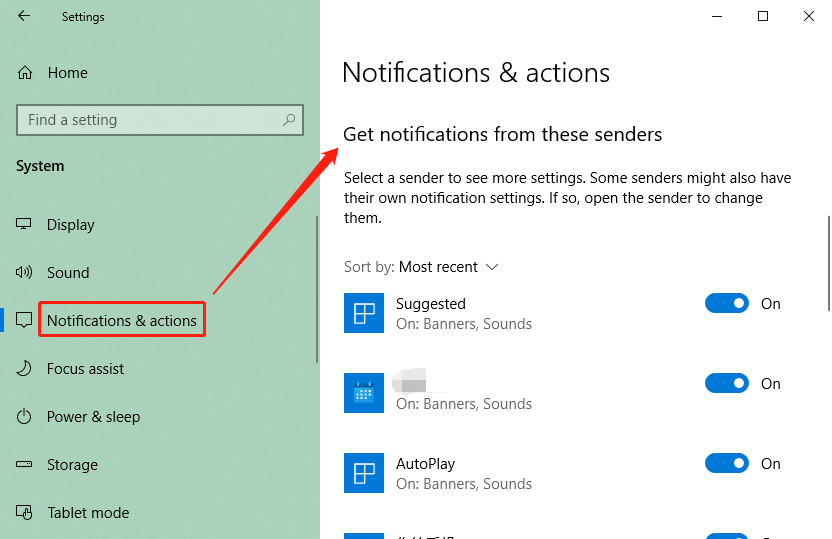
Fix 3. Remove the Get Office Tile from Start Menu
You may also view “Try Office 365 for 1 month” or a similar title in your Windows 10/11 Start menu. Though it is the default settings, you can wipe it from the Start screen. Just right-click on the title and select Unpin from Start.
Finally
Have you removed get genuine Office icon finally? If not, maybe you should leave it alone or you can continue to search for further possible solutions online. If you have found other solutions that haven’t been mentioned in this article, please be kind to share them with others in below comment area. Thank you!
